Introduction
URL shortening services have become increasingly popular, allowing users to condense lengthy web addresses into short, concise links. While these shortened URLs have their benefits, they can also pose certain risks. For instance, they may redirect you to malicious websites or contain unwanted content. Thankfully, unshortening a URL is a simple process, and one of the most efficient tools for this task is Bitly. In this article, we will explain in clear detail the easiest way to unshorten a URL using Bitly.
What is Bitly?
Bitly is a popular URL-shortening service that allows users to shorten long URLs into compact, manageable links. It provides an easy way to share links on social media platforms, in emails or any other form of online communication. However, it’s important to note that Bitly also offers a URL unshortening feature, which allows users to reveal the original long URL hidden behind a shortened link.
What is more, you can sign up for free and start shortening and tracking your URLs.
Why Unshorten a URL?
Unshorten link has many benefits, and the way You might want to unshorten a URL for the following reasons:
- Security: Shortened URLs can be used to hide malicious links, phishing attempts, or other harmful content. Unshortening a URL allows you to inspect the destination and determine if it is safe to click or share.
- Transparency: Knowing the original URL helps you understand where a link will take you, providing transparency when sharing or clicking on links.
- Content Verification: Unshortening a URL allows you to verify the source or legitimacy of the content shared through shortened links.
Steps to Unshorten a URL using Bitly
There are 5 steps that everyone should know about unshortening URLs using Bitly.
Step 1: Copy the Shortened URL
To begin, copy the shortened URL you wish to unshorten. It should resemble a compact link that redirects to the destination.
Step 2: Visit Bitly’s Website
Open your preferred web browser and navigate to Bitly’s website at www.bitly.com.
Step 3: Access the Unshorten Tool
On the Bitly homepage, you will find a search bar at the top. Paste the shortened URL into the search bar and click the “Shorten” button or press Enter.
Step 4: Unshorten the URL
Bitly will process the shortened URL and present you with the unshortened version. This will reveal the original, longer URL hidden behind the shortened link.
Step 5: Analyze and Verify
Once the unshortened URL is displayed, take a moment to analyze the destination. Verify the authenticity and safety of the URL before proceeding. If it appears suspicious or unsafe, it is best to avoid clicking on it.
Conclusion
To sum up, Unshortening a URL using Bitly is a straightforward process that helps ensure your online safety and enables you to verify the destination of shortened links. By following the steps outlined in this article, you can easily unshorten any Bitly URL and gain transparency into the original link.
Remember to exercise caution when dealing with unknown or suspicious URLs to protect yourself from potential security risks.
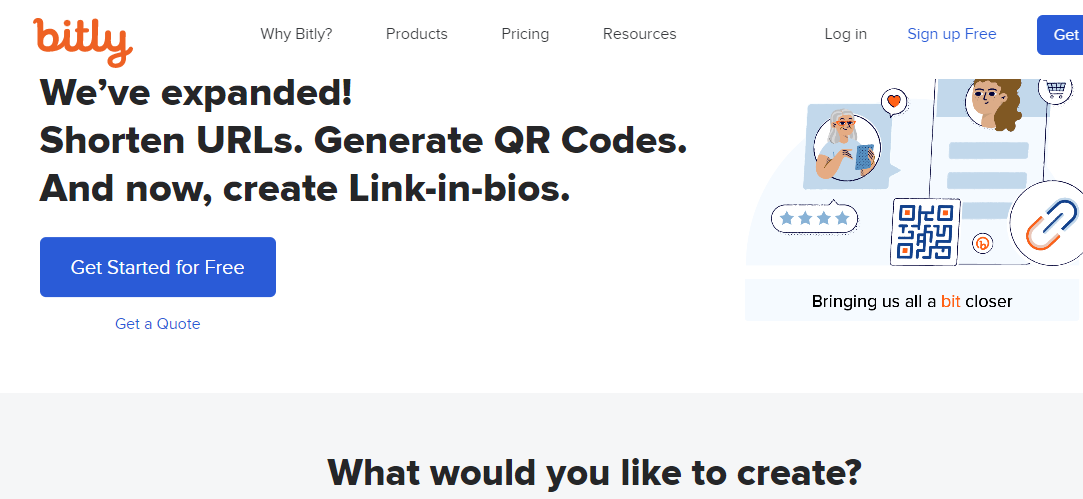
Leave a Reply