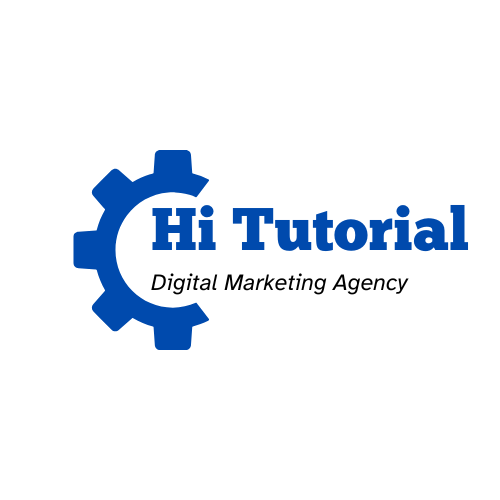Web scraping is the process of extracting data from websites. This process can be done manually, but it can be very time-consuming, especially when dealing with large amounts of data. Python is a programming language that provides a variety of libraries and tools for web scraping. In this tutorial, we will introduce you to web scraping with Python and take you through the process step-by-step.
Introduction to Web Scraping with Python
Before we begin, we will need to install some libraries. The two main libraries we will use our Beautiful Soup and Requests. You can install these libraries by opening your terminal and typing the following commands:
Copy codepip install beautifulsoup4
pip install requests
Once you have installed these libraries, we can move on to the first step of web scraping: sending a request to the website.
Step 1: Sending a Request
The first thing we need to do when web scraping is to send a request to the website. We can use the Requests library to do this. The Requests library allows us to send HTTP/1.1 requests easily.
Here’s an example of how to send a request:
pythonCopy codeimport requests
url = 'https://www.example.com'
response = requests.get(url)
print(response.text)
In this example, we are sending a GET request to the URL ‘https://www.example.com‘. The response from the website is stored in the ‘response’ variable. We can then print out the HTML content of the website using ‘print(response. text)’.
Step 2: Parsing HTML
Now that we have the HTML content of the website, we need to parse it to extract the information we need. We can use Beautiful Soup to do this. Beautiful Soup is a Python library that allows us to parse HTML and XML documents.
Here’s an example of how to parse HTML using Beautiful Soup:
pythonCopy codefrom bs4 import BeautifulSoup
soup = BeautifulSoup(response.text, 'html.parser')
print(soup.prettify())
In this example, we are using Beautiful Soup to parse the HTML content of the website. The ‘soup’ variable contains the parsed HTML content. We can then print out the prettified HTML content using ‘print(soup. prettify())’.
Step 3: Finding Elements
Now that we have parsed the HTML content of the website, we can start finding the elements we need. We can use Beautiful Soup to find elements by their tag name, class, or ID.
Here’s an example of how to find an element by its tag name:
pythonCopy codetitle = soup.find('title')
print(title.text)
In this example, we are finding the ‘title’ element of the website using the ‘find’ method. The ‘title’ variable contains the title element. We can then print out the text of the title element using ‘print(title. text)’.
Here’s an example of how to find an element by its class:
pythonCopy codeheading = soup.find(class_='heading')
print(heading.text)
In this example, we are finding an element with the class name ‘heading’ using the ‘find’ method. The ‘heading’ variable contains the element with the class name ‘heading’. We can then print out the text of the element using ‘print(heading. text)’.
Step 4: Extracting Data
Now that we have found the elements we need, we can start extracting the data. We can use Beautiful Soup to extract the text of an element, the value of an attribute, or the contents of a tag.
Here’s an example of how to extract the text of an element:
pythonCopy codeparagraphs = soup.find_all('p')
for p in paragraphs:
print(p.text)
In this example, we are finding all the ‘p’ elements of the website using the ‘find_all’ method. The ‘paragraphs’ variable contains a list of all the ‘p’ elements. We can then loop through the list and print out the text of each ‘p’ element using ‘print(p.text)’.
Here’s an example of how to extract the value of an attribute:
pythonCopy codelink = soup.find('a')
print(link['href'])
In this example, we are finding the first ‘a’ element of the website using the ‘find’ method. The ‘link’ variable contains the ‘a’ element. We can then print out the value of the ‘href’ attribute using ‘print(link[‘href’])’.
Step 5: Saving Data
Now that we have extracted the data, we can save it to a file. We can use Python’s built-in ‘CSV’ module to save the data to a CSV file.
Here’s an example of how to save the extracted data to a CSV file:
pythonCopy codeimport csv
with open('data.csv', 'w', newline='') as file:
writer = csv.writer(file)
writer.writerow(['Title', 'Link'])
for link in links:
title = link.text
url = link['href']
writer.writerow([title, url])
In this example, we are creating a new CSV file called ‘data.csv’. We then create a ‘writer’ object using the ‘CSV.writer’ method. We write the header row to the CSV file using ‘writer. writerow([‘Title’, ‘Link’])’. We then loop through the list of links and extract the title and URL for each link. We write each row to the CSV file using ‘writer.writerow([title, url])’.
Conclusion
In this tutorial, we have introduced you to web scraping with Python. We have shown you how to send a request to a website, parse the HTML content, find elements, extract data, and save the data to a file. Web scraping can be a powerful tool for gathering data from websites, but it is important to use it ethically and responsibly.
Last Word
Lastly, make sure to follow any terms of service or legal restrictions that apply to the website you are scraping. With the skills you have learned in this tutorial, you can start exploring and gathering data from the vast amounts of information available on the web.
For more Python tutorials, visit python.org