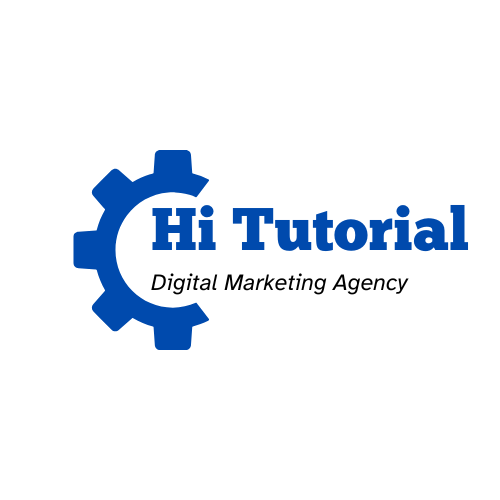Today, Adobe Creative Suite has become a powerful set of tools that can help graphic designers, photographers, videographers, and other creatives take their work to the next level. The suite includes a wide range of software, including Photoshop, Illustrator, InDesign, Premiere Pro, and After Effects, among others. Whether you are new to Adobe Creative Suite or have been using it for years, there are always new tips and tricks to learn that can help you work more efficiently and create better designs. In this guide, we will cover some of the most useful tips and tricks for working with Adobe Creative Suite.
Master the Keyboard Shortcuts
One of the best ways to improve your workflow in Adobe Creative Suite is to master the keyboard shortcuts. There are dozens of keyboard shortcuts for each application in the suite, and learning them can save you a significant amount of time. For example, in Photoshop, pressing “Ctrl + J” duplicates the current layer, while pressing “Ctrl + Alt + Z” lets you undo multiple actions. In Illustrator, pressing “Ctrl + D” duplicates an object, while pressing “Ctrl + Y” shows you the outline view.
Use Smart Objects
In general, Smart Objects are a powerful feature in Photoshop that allow you to work non-destructively. When you convert a layer into a Smart Object, you can apply filters and transformations to it without permanently altering the original image. This can be particularly useful when working with complex designs or when creating templates that need to be reused.
Use the Pen Tool
The Pen Tool is one of the most versatile and powerful tools in Illustrator. It allows you to create precise, scalable vector shapes that can be edited easily. While the Pen Tool can be challenging to master, it is well worth the effort, as it can significantly improve the quality of your designs.
Use Layer Masks
Layer Masks are a powerful feature in Photoshop that allows you to hide or reveal parts of a layer. They are particularly useful when working with images that have complex backgrounds or when compositing multiple images together. By using Layer Masks, you can create seamless blends and transitions between different elements in your designs.
Use Adjustment Layers
Adjustment Layers are a powerful feature in Photoshop that allows you to make non-destructive adjustments to your images. When you create an Adjustment Layer, you can apply a range of different adjustments, including brightness, contrast, saturation, and more. The Adjustment Layer is applied as a separate layer, allowing you to edit the adjustments at any time.
Use the Puppet Warp Tool
The Puppet Warp Tool is a powerful feature in Photoshop that allows you to warp and distort objects in your designs. It is particularly useful when working with images that need to be stretched or skewed to fit a particular design. By using the Puppet Warp Tool, you can create complex distortions that would be difficult to achieve using other tools.
Use the Type Tool
The Type Tool is a fundamental feature in Adobe Creative Suite that allows you to add text to your designs. While it may seem straightforward, there are a variety of advanced features that can significantly improve the quality of your typography. For example, in Illustrator, you can create custom text paths that allow your text to follow a particular shape or curve.
Use the Align and Distribute Tools
The Align and Distribute Tools are essential features in Illustrator that allow you to precisely align and distribute objects in your designs. These tools can be particularly useful when working with complex layouts or when creating designs that require a high degree of precision. By using the Align and Distribute Tools, you can ensure that your designs are perfectly aligned and spaced.
Use the Grid and Guide Tools
The Grid and Guide Tools are useful features in Adobe Creative Suite that allow you to create a visual grid or guide to help you align and space your design elements. In Illustrator and Photoshop, you can enable the grid and guides to snap your objects to specific points, making it easier to create a clean and organized design.
Use Creative Cloud Libraries
Creative Cloud Libraries is a feature in Adobe Creative Suite that allows you to store and share design assets, including colors, images, and text styles, across different applications and devices. This feature can save you time by allowing you to easily access and reuse frequently used design elements in your projects.
Use the Content-Aware Fill Tool
The Content-Aware Fill Tool is a powerful feature in Photoshop that allows you to remove unwanted objects or elements from your images seamlessly. This tool analyzes the surrounding pixels and fills in the area with a suitable replacement, making it look as if the object was never there in the first place.
Use the Blend Tool
The Blend Tool is a powerful feature in Illustrator that allows you to create seamless transitions between two or more objects. This tool can be used to create complex gradients, as well as to create shapes that gradually transform into other shapes.
Use the Warp Tool
The Warp Tool is a feature in Illustrator that allows you to warp and distort objects in your designs. It is particularly useful when creating complex shapes or when creating designs that require a high degree of precision. By using the Warp Tool, you can create unique and interesting shapes that would be difficult to achieve using other tools.
Use the Layer Styles
Layer Styles are a feature in Photoshop that allows you to add a range of effects, including shadows, gradients, and strokes, to your layers. Layer Styles can significantly enhance the visual appeal of your designs and can be easily applied and adjusted to suit your needs.
Use the Shape Builder Tool
The Shape Builder Tool is a feature in Illustrator that allows you to merge, subtract, and divide shapes to create complex designs. This tool is particularly useful when creating logos or when working with complex illustrations.
Conclusion
In conclusion, Adobe Creative Suite is a powerful set of tools that can help you take your designs to the next level. By mastering the tips and tricks outlined in this guide, you can significantly improve your workflow and create designs that are both visually stunning and effective.
Remember to experiment with different tools and features to find the techniques that work best for your particular design needs. With time and practice, you can become a master of Adobe Creative Suite and create designs that are truly unique and impressive.
More Related Articles:
- Creating Effective and Engaging Visual Content for Social Media
- 10 Tips for Taking Stunning Photographs: From Beginner to Pro
- Creating Effective and Engaging Visual Content for Social Media