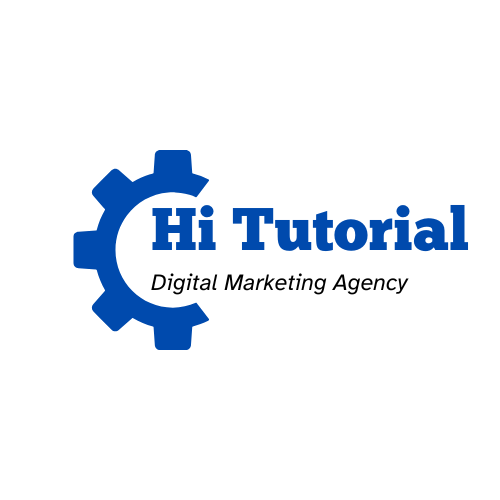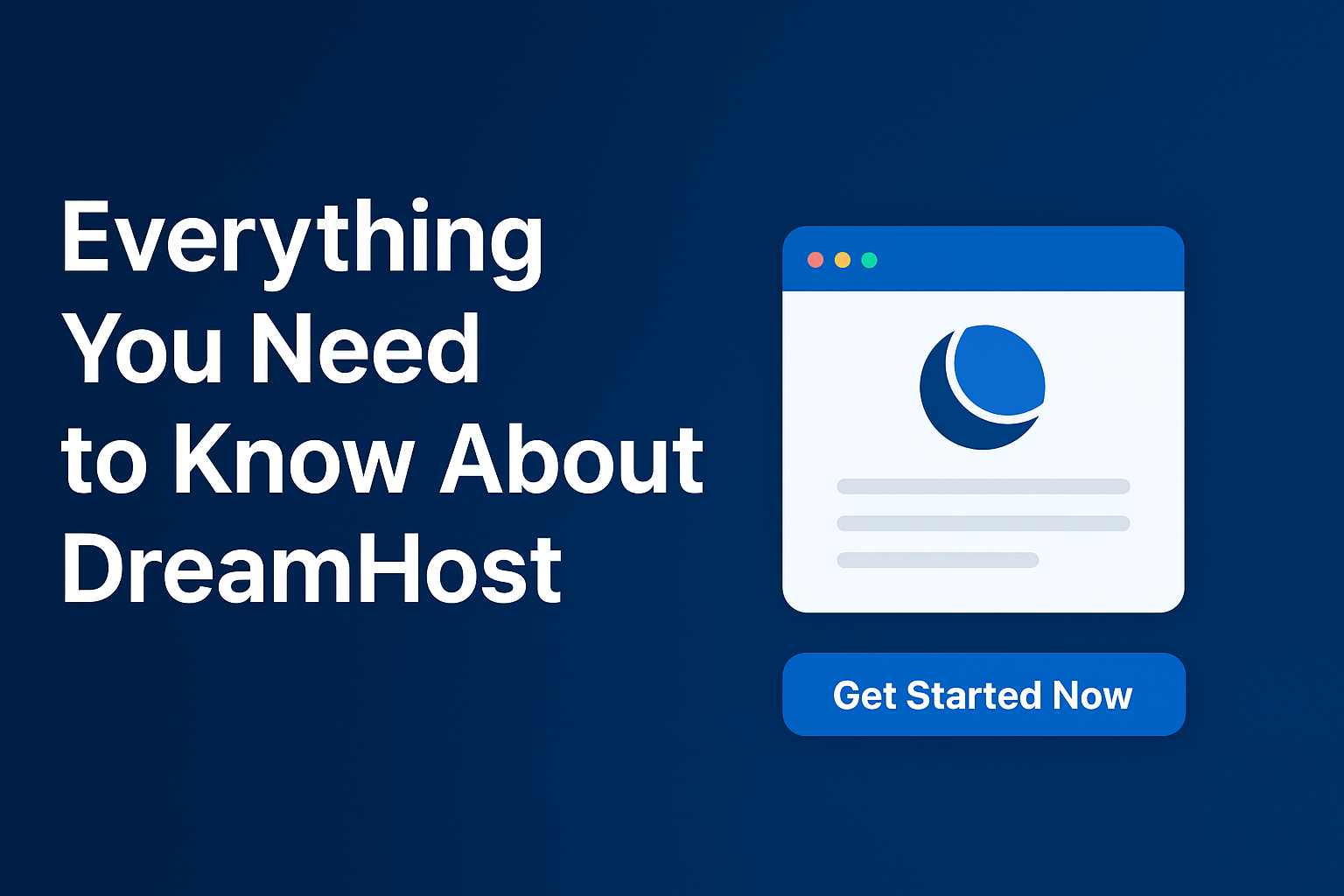Make a Pro Website
Many people look forward to making a professional website, launching an online business, generating traffic, closing sales, and earning money. However, several more people cannot afford to pay monthly recurring web hosting fees. Because when I first started blogging, I couldn’t afford to purchase web hosting to launch my online business. Blogger was my best option for making a free pro website. As a result, I’d like to display my specific 4 methods for helping people create a Pro website like mine on Blogger to begin doing online business.

Is Blogger Still Relevant in 2024?
Aside from WordPress, Blogger may be an old-fashioned platform for creating your own website. However, many people continue to use Blogger because it is completely free, easy to set up, and simple to post articles. As a result, Blogger is still a choice for many people.
Make a Pro website on Blogger
Blogger provides users with a free domain name + free web hosting by Google. For instance, a user website will be like that ( usersite.blogspot.com ). So, it is free. However, people who already own a domain name can connect to it easily. To make a Pro website like mine or better, focus on my 4 methods.
1- Pick up a Niche for your business
To win over your audience, whether you open a business in a unique industry or a crowded market, you must differentiate yourself from the competition. To accomplish this, you should pick a specific business niche to target and adapt your market strategy to accommodate your audience. Therefore, Choosing a specific niche is a mandatory step before starting to build a website.
2- Make your blog on Blogger
- Go to blogger.com, and click on Start your blog.
- Choose a Title for your blog, and select a URL for your blog.
- Make sure that the title will be displayed on the top of your website, while the URL will be your web address {yoursitename.blogspot.com}.
- You can also change both your title and the URL of your web address if you connect a domain name later.
- Click on ”view blog” to see your website published online.
- Your blog will be shown online like this one.

This blog appears to be empty because we haven’t added any pages or installed a theme.
2- Install a Theme to your blog
Blogger has some free themes for designing a blog, but to turn your Blogspot into a professional website. I recommend looking for other themes. There are multiple Blogger themes and templates available on the internet. Simply type Blogger themes into the Google search bar to get the results. But I’d rather give you my complete guide and methods for creating a professional website for free. So now:
- Go directly to gooyaabi templates, or Way2Themes and search for a specific template relating to your marketing niche.
- To gain the license, ensure that all templates are for sale; however, all templates are free to install.
- Download your chosen template to your computer.
- Back to your Blogger dashboard and click on ”Theme”.
- Click on the Customize button followed by ”restore” then ”upload”.
- Upload your downloadable Template ( XML document ).
- A new theme will be restored in seconds. ( Full Guide in the video ).

After installing the theme on Blogger, go to ”Layout” and try to remove all redirect pages, links, and socials, and replace your logo and the title. To create a new menu, footer, and social links

3- Posting Pages into your Blogger
Before adding layouts and menus, it is necessary to post some mandatory pages such as; about us, Privacy Policy, and Contact Us. If you have articles ready, you can also publish new posts. Also, you can use free tools to generate those pages online. Go to ChatGPT and generate privacy policy, terms, and conditions pages. Copy-paste, then publish them.

4- Creating Menu and Adding Layouts
It’s time to add layouts and menus after you’ve published your pages and blog posts. Besides a menu on your website organizes a list of links to other web pages, typically internal pages. Navigation menus are most commonly found in website page headers or sidebars, allowing visitors to quickly access the most useful pages.
A- Adding Pages to the Menu
Now back to ”Layout” followed by ”Main Menu”. Copy the URL of your pages and add them ”link list” like in this image.

Pages code must be like this one;
https://yoursitename.blogspot.com/p/terms-and-conditions.htmlB- Adding Blog posts to the Menu
You can also add categories to define your blog posts. If you create a category page and continue to add and link posts that are relevant to that category, it will become increasingly optimized in the future.

C- Adding Social Widgets to the Menu
Social widgets include your social media platforms such as Facebook and YouTube. This will help you raise brand awareness, strengthen customer loyalty, and even improve your overall online visibility.

D- Creating Menu Footer Widgets
On mobile devices, the footer menu is clearly visible rather than the top one. Because viewers scroll quickly down. As a result, the Footer menu is surprisingly essential to the performance of a website.

You can choose which pages and labels to display on your website again from the footer menu.
E- Adding more Features to your Website
There are many features you can add later to make your website look professional online, such as ads, attribution, tags, and so on. You can also integrate your website with email marketing platforms such as GetResponse and Mailchimp to reach a larger audience.
F- Editing the Footer Copyright Text
Here, you need to make sure that a demo template, which typically comes with a credit link isn’t editable unless you upgrade it or purchase its license. In fact, a website’s footer copyright text has numerous functions:
* Gives the website owner legal security by establishing ownership of the site’s content
* Displays the site’s creation and most recent update dates.
* Any limitations on the usage of the website’s content are indicated.

This gives the website more credibility by displaying an awareness of legal and copyright issues.
G- Adding your Website Copyright Text
To change the credit link in the footer and add your copyright text, follow those simple tips:
- Go to the Theme, and click on ”Edit HTML”
- Search for ” Copyright Text Line” – use the command ”CTRL+F” to get the search bar.
- Remove the old footer text and add yours like this: ”Copyright © 2023 Hitutorial. All Rights Reserved.”
- Add this HTML code next to your copyright text
<div style='font-size:1px;opacity=0'>I uploaded a video on YouTube explaining more about changing the footer copyright text in any Blogger theme.
Make a Pro Website on Blogger
Overall, as you can read in this article, following my 4 simple methods will enable you to make a pro website on Blogger for free. However, I recommend that you focus on writing good articles to help Google bots index your pages so that you can get a lot of traffic. In addition, you will be able to connect your website with Google AdSense and earn money by selling products later on.
If you have any issues with editing your website, share your questions in the comment section to get my response.