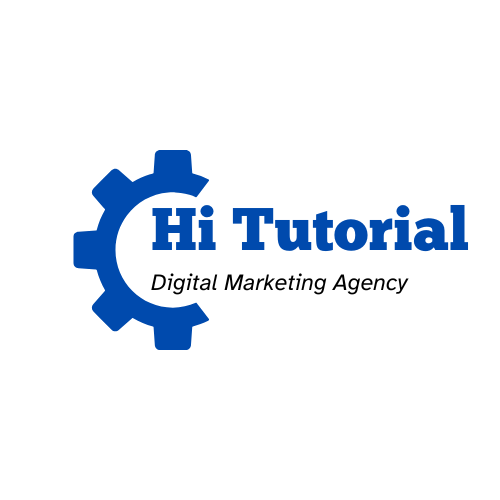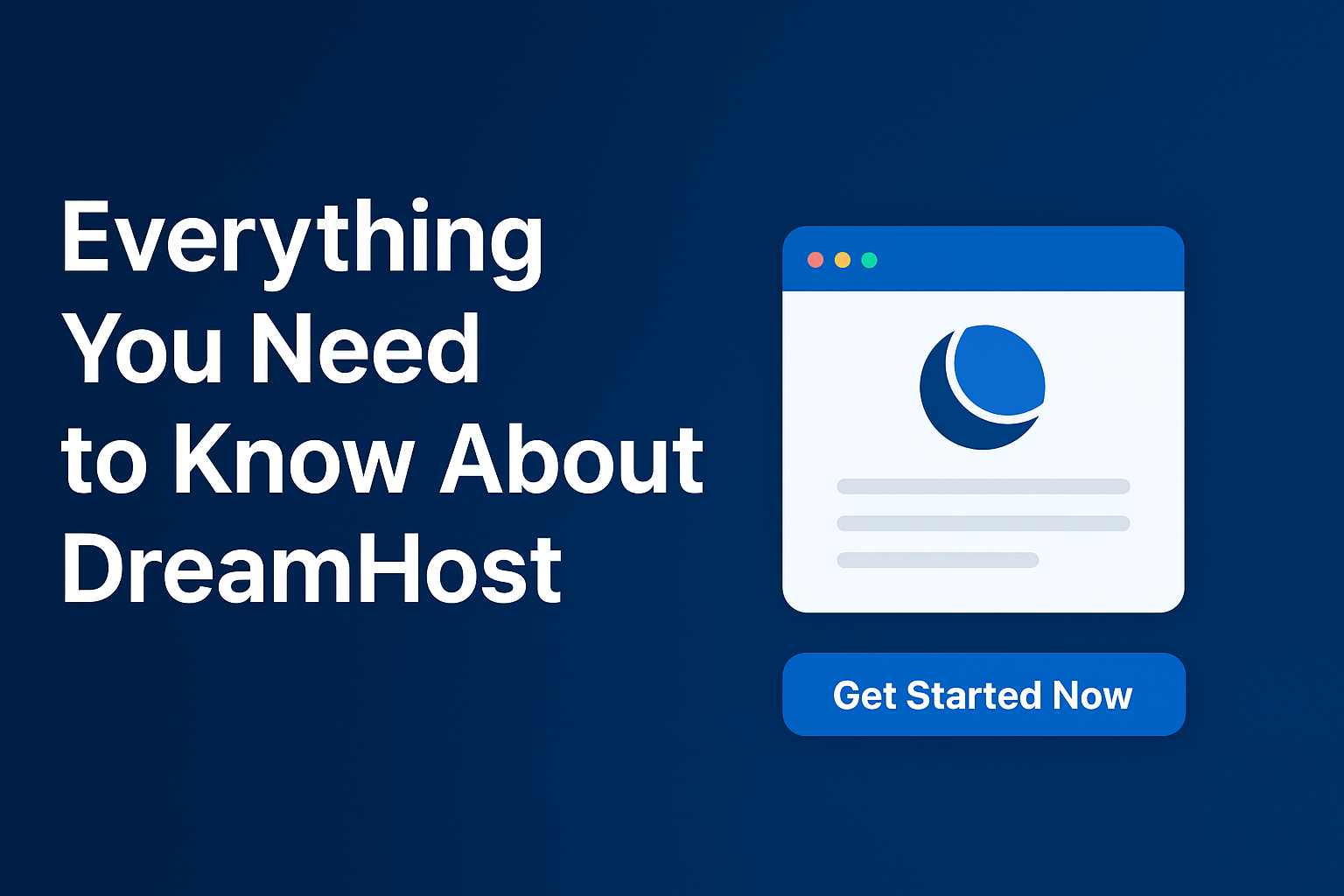Have you ever thought about creating a website with VPS without coding and Programming?
The truth is that many bloggers prefer WP WordPress placed above VPS (Virtual Private) Server because VPS is difficult to set up and requires coding. By the way, this article is not a comparison of WP and VPS, and it is recommended that you read about it as well.
So, if you are looking forward to creating a WordPress site using Vultr with the VPS following beginner’s guides, just read this article till the end.
Are you ready?!
Let’s get started!
Creating a Website using Vultr as a Beginner
requires the following 3 basic factories
1* Buying the web Hosting
Web hosting is the business of housing, serving, and managing files for one or more websites. And when it comes to buying web hosting, there are many categories. But as the following guide beginners, we will focus on simple things to make your website live and active.
The VPS website literally requires programming to make things deeper and bigger, but there is also the easiest way to make a website.
There are many platforms where to buy web hosting, but the most recommended sites are Digital Ocean and Vultr.
Read more about >>> making a professional website on Digital Ocean <<<
After you decided where to host your website, it is time to launch a WordPress easy and simple.
A* Choosing the location
Choosing the location where to host your website is a mandatory step. it is preferable to select a nearby place to your base place. Vultr supports 25 places around the world.
B* Choosing an Image for the server
When it comes to choosing a defined image to host your VPS, there are many options. But Here, I suggest selecting WordPress on Ubuntu 20.04 image over others to keep making a virtual private website simple.

C* Choosing the Server size
Choosing the server size depends on your budget. You can first start with 1 GB memory and upgrade it in the next month. By the way, both Digital Ocean and Vultr give you $100 as a reward to start and test for around 60 days.
2* Connecting the Domain name
In the second step of creating a website with VPS, it should connect a domain name to replace the IP address they gave you. if you don’t own any domain name or don’t have a relevant one to connect it to this VPS, I recommend getting .com on Namecheap.
Also, read>>> Learn about choosing the best domain name for your business <<<

Connecting a domain name with the server is quick and easy. This is because most Hosting companies configure all things quickly for you, so you need to copy the IP address and paste it where you host the domain name.
3* Installing the WordPress
In the last step to make your website live, you only need to install WordPress. Here we need to install the Putty App to complete creating a website. >>> Install Putty here <<<
Now, open the Putty app and enter your name or your server IP address.
To connect to your server, return to your server dashboard and copy-paste the username and password into the Putty program, as displayed in the example below.

Keep in mind that the Login name must be: root and the password will be hidden for security reasons. So, you should click on the ‘right mouse’ following the ‘enter’ button.
Last Word about creating a website on Vultr
Following these 3 steps and successfully applying all settings, you will have a responsive website on Vultr that will persist quickly and amazingly on the Virtual Private Server.

If you want to learn more about VPS web hosting, make sure to read all articles I have published. In addition, if you have any issues installing WordPress and launching a website, leave your questions in the contact form.