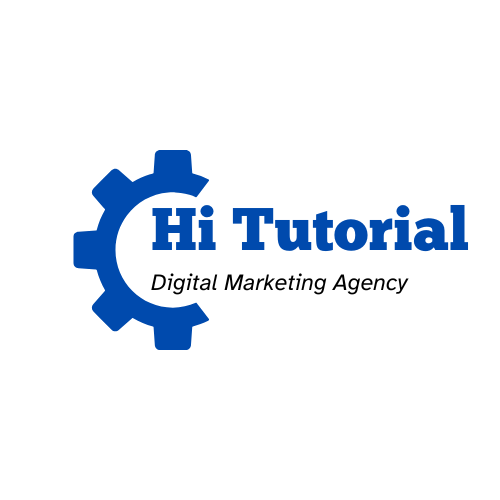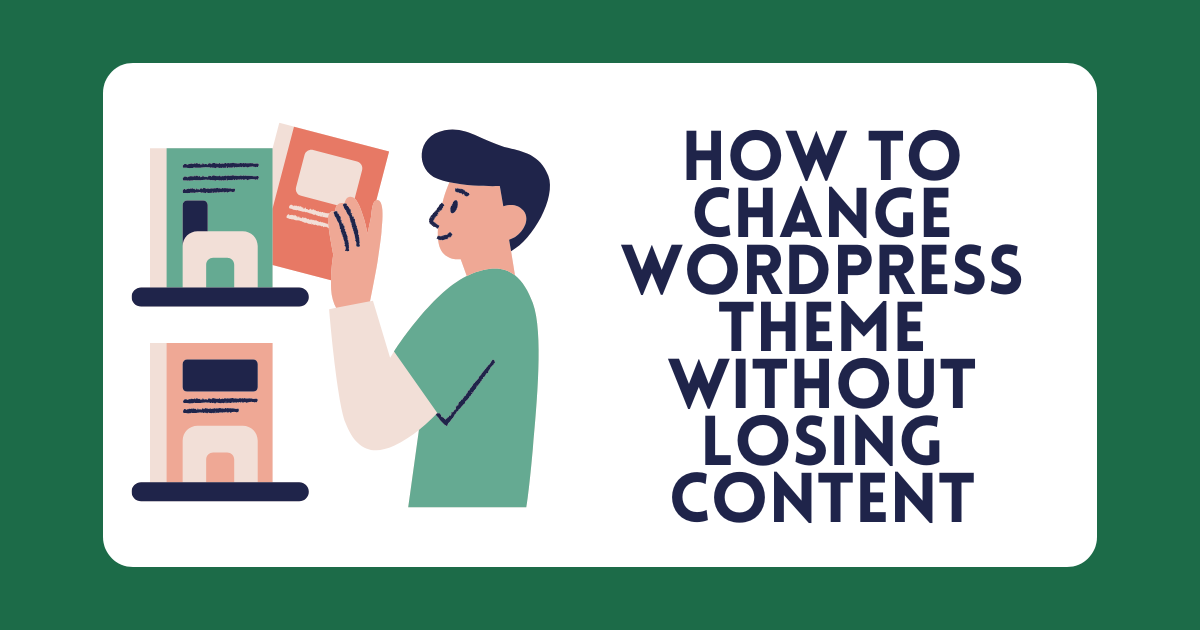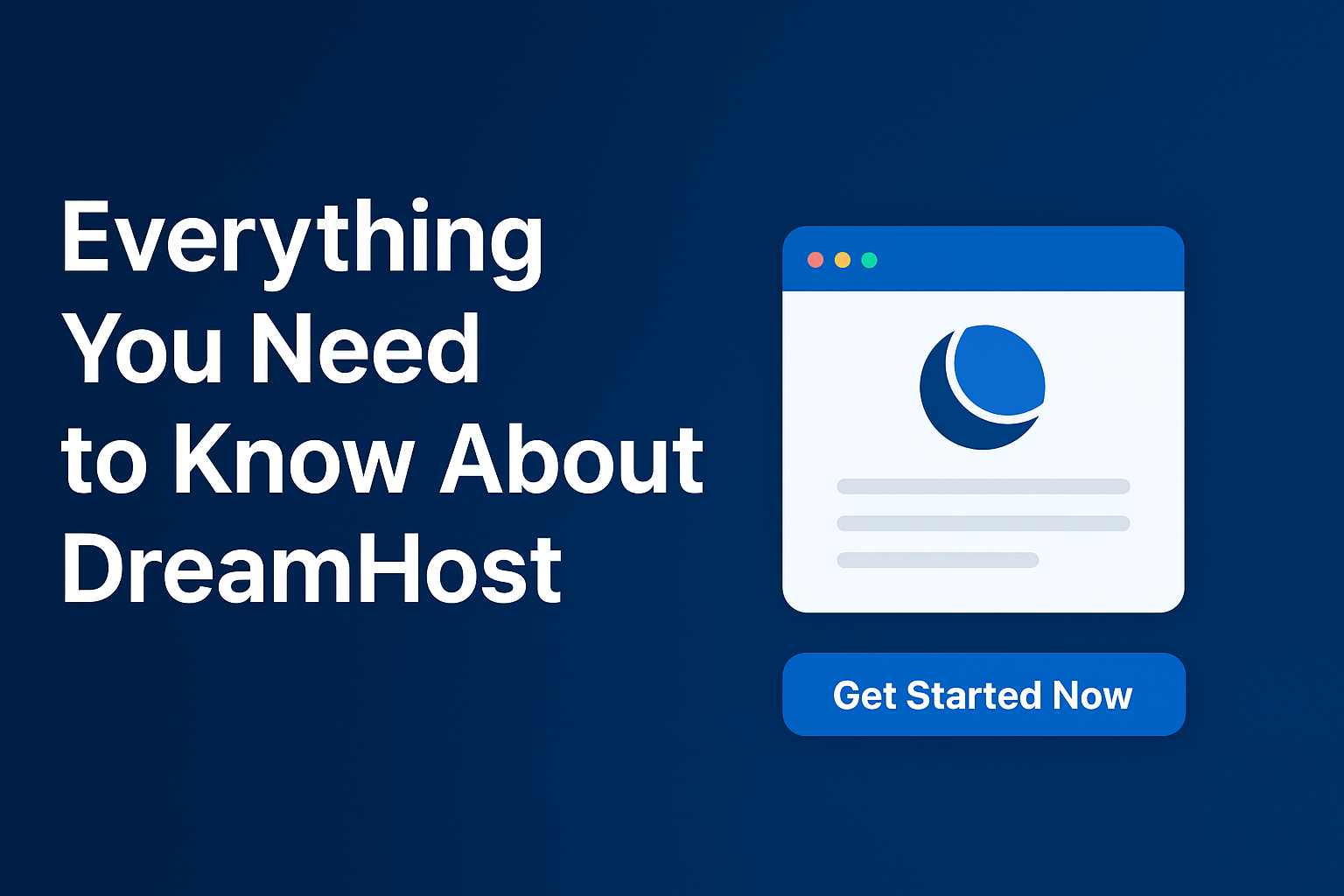Changing WordPress Themes Without Losing Content
Changing WordPress Themes can bring you plenty of issues, such as losing content, breaking down the website, and losing traffic. These issues may weaken your website’s income and audience. However, I have changed many themes for my websites, and I have no problem with that, following some simple steps that I’m going to share with you in this blog post.
Before clicking on “Activate”, here is what you should do.
Install New Themes
In the first step, go to your dashboard, scroll down to the Appearance and click on the theme option. You’ll be redirected to the page where you can customize your current theme or add a new one. Then, search for your favorite theme that fits your niche or simply choose a popular one. After choosing a theme, install it, and carefully do not click on “activate.” If you activate a new theme without having a backup, your content could be damaged.
To change your WordPress theme without losing content or functionality:
Backup Your Entire Site
Before initiating any theme change, create a complete backup of your WordPress files and database. This ensures you can restore your site if any issues arise.
I personally prefer to use 2 methods
Method 1: Export your website data using the All-in-one WP migration plugin
Method 2: Back up your website database using the UpdraftPlus plugin.
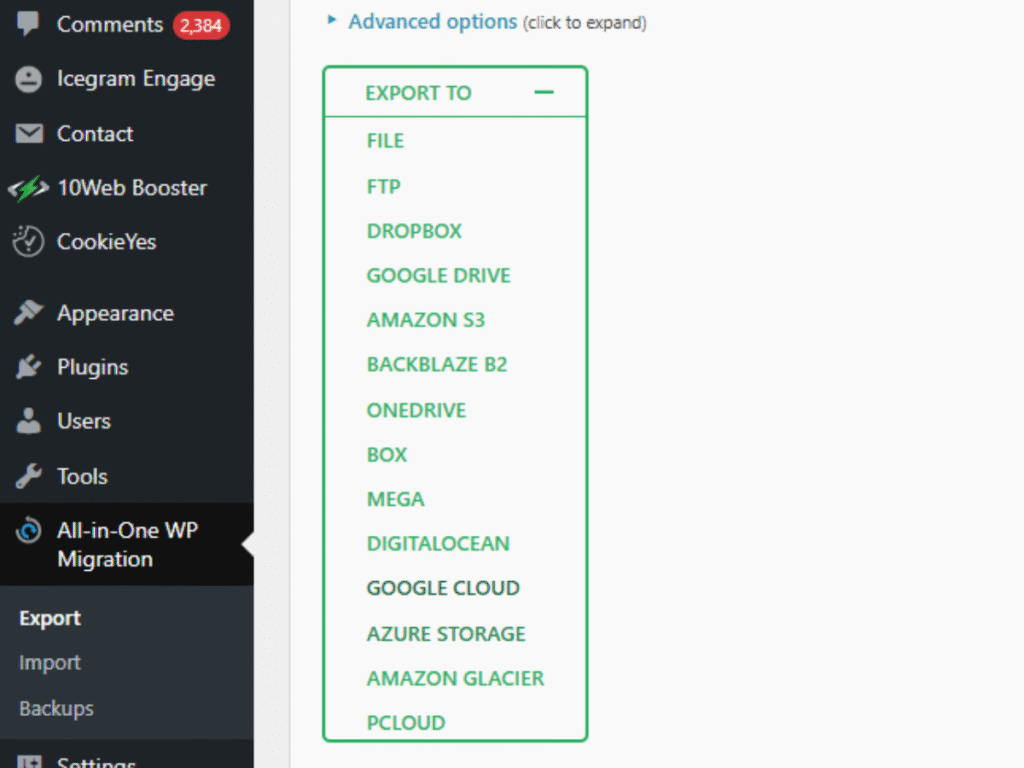
Both methods are effective for saving your website data and files, if any technical issues occur after changing your WordPress theme.
Activate a New Theme
Now, it’s time to click on Activate the theme and start customizing. Ensure that you will find some new pages, images, and probably social links have been added to your site that are not related to your content. Therefore, simply go to the “pages” and delete them. In addition, go to the menu, and edit if you find any changes.
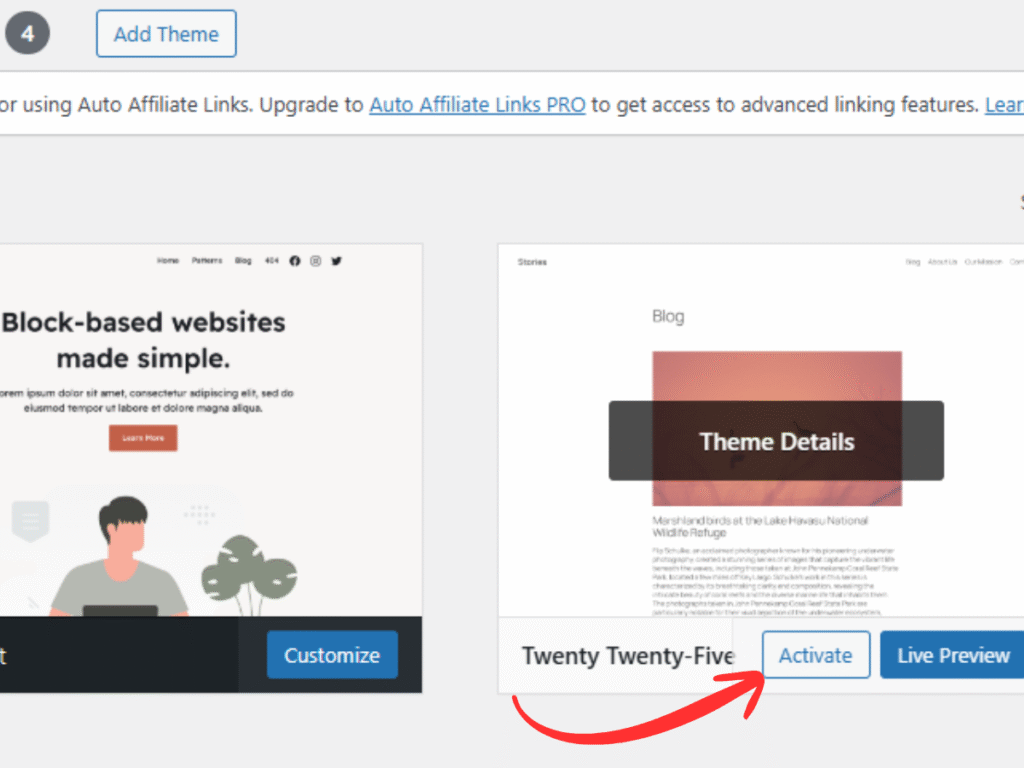
After finishing customization, click Publish and enjoy navigating your site in its new look.
Set Up Your Website
After activating the new theme, it’s time to set up your website. You will find that some new pages have been added to your dashboard. Basically, take a look, and if you see any new pages or blog posts, just delete them. Additionally, look at the menu and the footer. Because you may find any social links that redirect to the main theme owner. Moreover, the copyright could be changed, too. Therefore, you should add yours like:
Copyright © 2025 – Emotion Crew
Last Word
Changing WordPress theme can cause a plethora of digital issues; nonetheless, if you run a shared hosting service by NameCheap, DreamHost, or any other hosting platform, I truly recommend following these simple steps.
If you encounter any issues with changing a WordPress theme, please don’t hesitate to contact us.
Read also: How to Transfer Your Website to a New Host for Free (no DownTime)