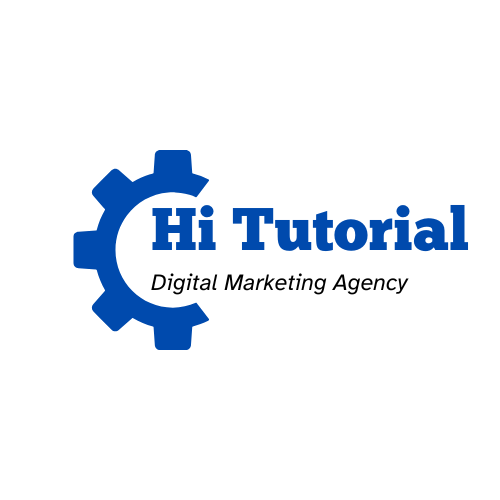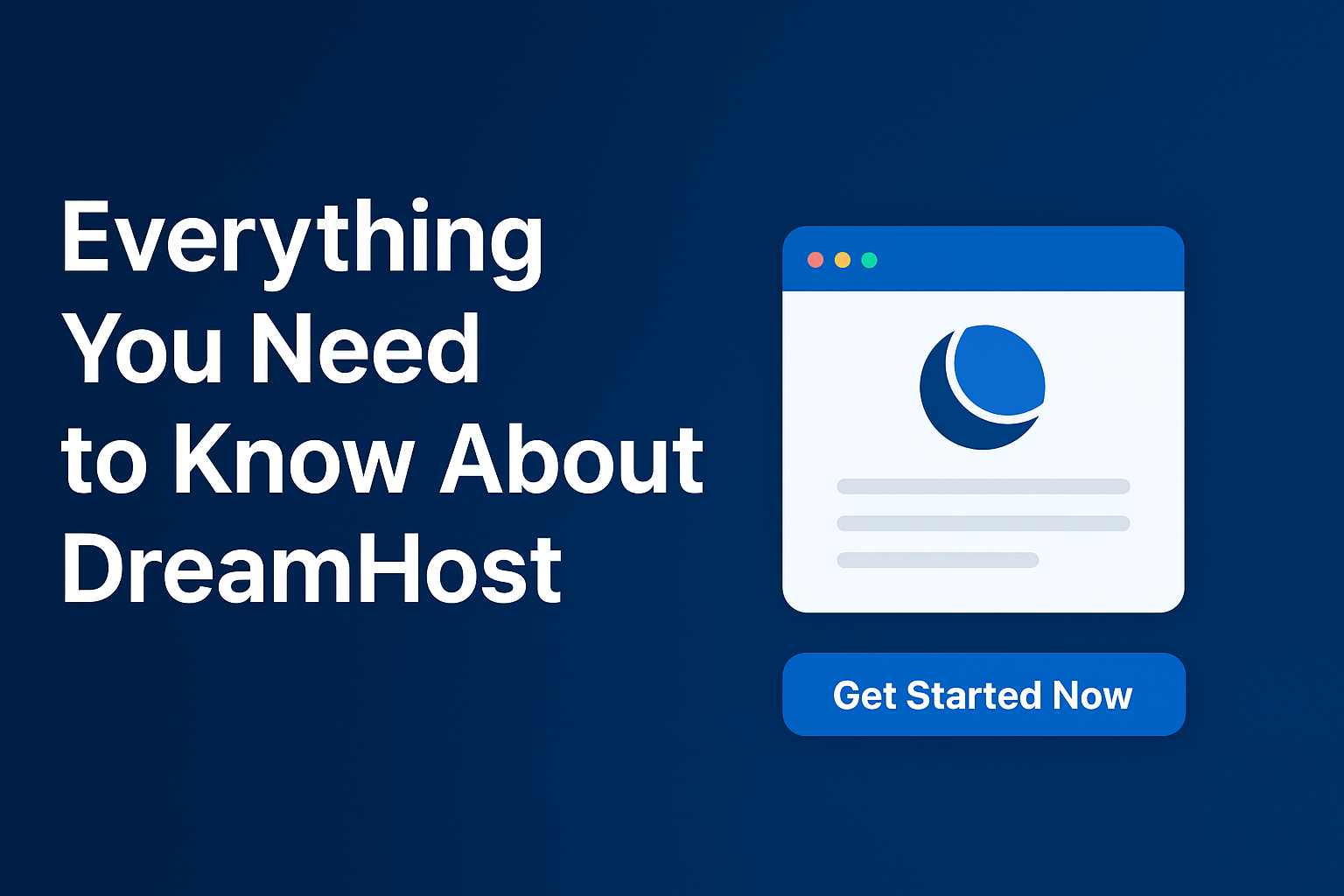Sure! Here’s a detailed SEO-friendly blog post you can use on your site titled “How to Create a Custom Ad Blocker Message for Your Website Using Google AdSense (No Plugin Needed)”. I’ve added helpful explanations, step-by-step guidance, and a friendly tone that works well for readers.
How to Create a Custom Ad Blocker Message for Your Website Using Google AdSense (No Plugin Needed)
As a website owner, you rely on ads to generate revenue and keep your content free for users. But with the rise of ad blockers, a significant portion of your audience may never even see those ads. The good news? You can now gently encourage ad-blocking visitors to support your site by displaying a custom message, and the best part—you don’t need any plugins.
In this guide, we’ll show you how to set up a custom ad blocker message using Google AdSense‘s built-in features. It’s quick, easy, and fully customizable.
Why Show a Message to Ad Blocker Users?
Ad blockers prevent your ads from loading, which can dramatically reduce your ad revenue. Rather than blocking access or showing aggressive popups, a polite message can explain the importance of ads and ask users to consider whitelisting your site.
This respectful approach helps:
- Improve user trust
- Encourage ad blocker users to support your site
- Keep your site compliant with Google’s policies
What Is Google AdSense’s Ad Blocking Recovery?
Google AdSense provides a feature called “Ad Blocking Recovery”. It detects when a user has an ad blocker enabled and displays a custom message that you can fully control. There’s no need to install a WordPress plugin or write complicated scripts.
Step-by-Step: Setting Up a Custom Ad Blocker Message in AdSense
Let’s break down the process step by step.
🔹 Step 1: Sign in to Your Google AdSense Account
Go to https://adsense.google.com and log in.
Make sure your website is already approved and you’ve added your ad code.
🔹 Step 2: Access the Ad Blocking Recovery Section
Once inside your AdSense dashboard:
- Click on “Privacy & messaging” from the left-hand menu.
- Choose “Ad blocking recovery.”
- If your site is listed, click “Set up.” If not, click “Add site” and follow the prompts.
🔹 Step 3: Create Your Custom Message
Now the fun part—creating your message.
- Click “Create message”.
- You’ll be guided through a simple editor where you can customize:
- Headline (e.g., “We noticed you’re using an ad blocker”)
- Body text (e.g., “Ads help keep our content free. Please consider supporting us by allowing ads.”)
- Buttons – These can include:
- A “Allow Ads” button with a short explanation
- A “Continue without supporting” option (optional)
📝 Tip: Keep your tone polite and appreciative. A confrontational message might drive users away.
🔹 Step 4: Publish and Get the Code
After crafting your message:
- Preview how it looks.
- Once satisfied, click “Publish”.
- AdSense will generate a small snippet of JavaScript.
🔹 Step 5: Add the Code to Your Website
You’ll now need to insert the provided code into your site’s <head> section. It will look something like this:
<script data-ad-client="ca-pub-XXXXXXX" async
src="https://pagead2.googlesyndication.com/pagead/js/adsbygoogle.js?client=ca-pub-XXXXXXX"
crossorigin="anonymous"></script>
<script>
(adsbygoogle = window.adsbygoogle || []).requestNonPersonalizedAds = 1;
</script>
📌 Important: Be sure to include any additional script related to the recovery message, which Google will also provide.
🔹 Step 6: Test the Setup
Turn on an ad blocker in your browser and visit your site. You should see the custom message appear. Visitors without ad blockers won’t be affected.
Example Custom Message Template
Here’s a simple example of a message you might show:
Hi there 👋
We noticed you’re using an ad blocker. We totally get it—ads can be annoying.
But ads help us keep this content free and support our small team.
Would you consider whitelisting our site?✅ Allow Ads | ❌ Continue Anyway
You can change the tone, design, and buttons to match your brand style.
Benefits of Using Google AdSense Ad Blocker Recovery
- ✅ No need for third-party plugins
- ✅ Google-approved and policy-compliant
- ✅ Fast, simple, and free
- ✅ Works across any platform (HTML, WordPress, custom CMS)
- ✅ Better user experience than hard-blocking content
Final Thoughts
Ad blockers aren’t going away, but you can still encourage visitors to support your content in a respectful, user-friendly way. Thanks to Google AdSense’s built-in ad-blocking recovery feature, you now have a plugin-free way to do it.
Take a few minutes to set this up—it could make a big difference in your revenue while maintaining a positive relationship with your audience.
If your website is not yet accepted by Google AdSense, we recommend you read:
We hope you find this blog post helpful and thank you for visiting!