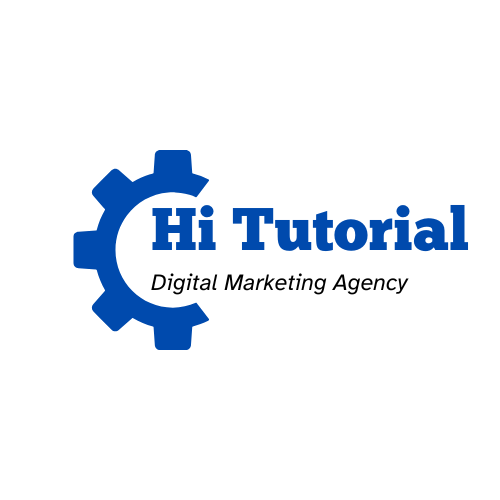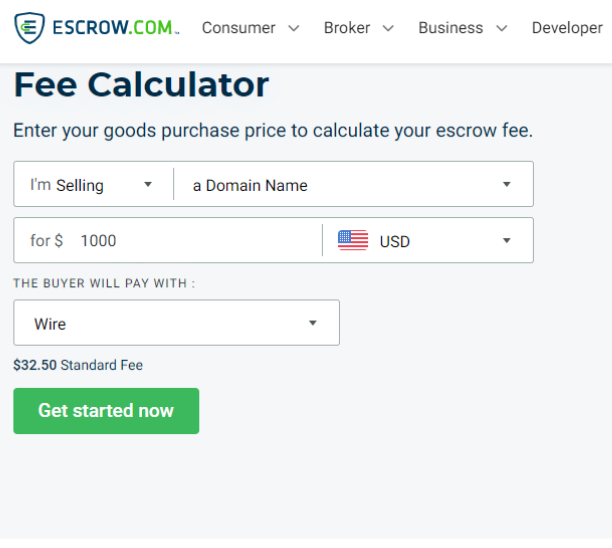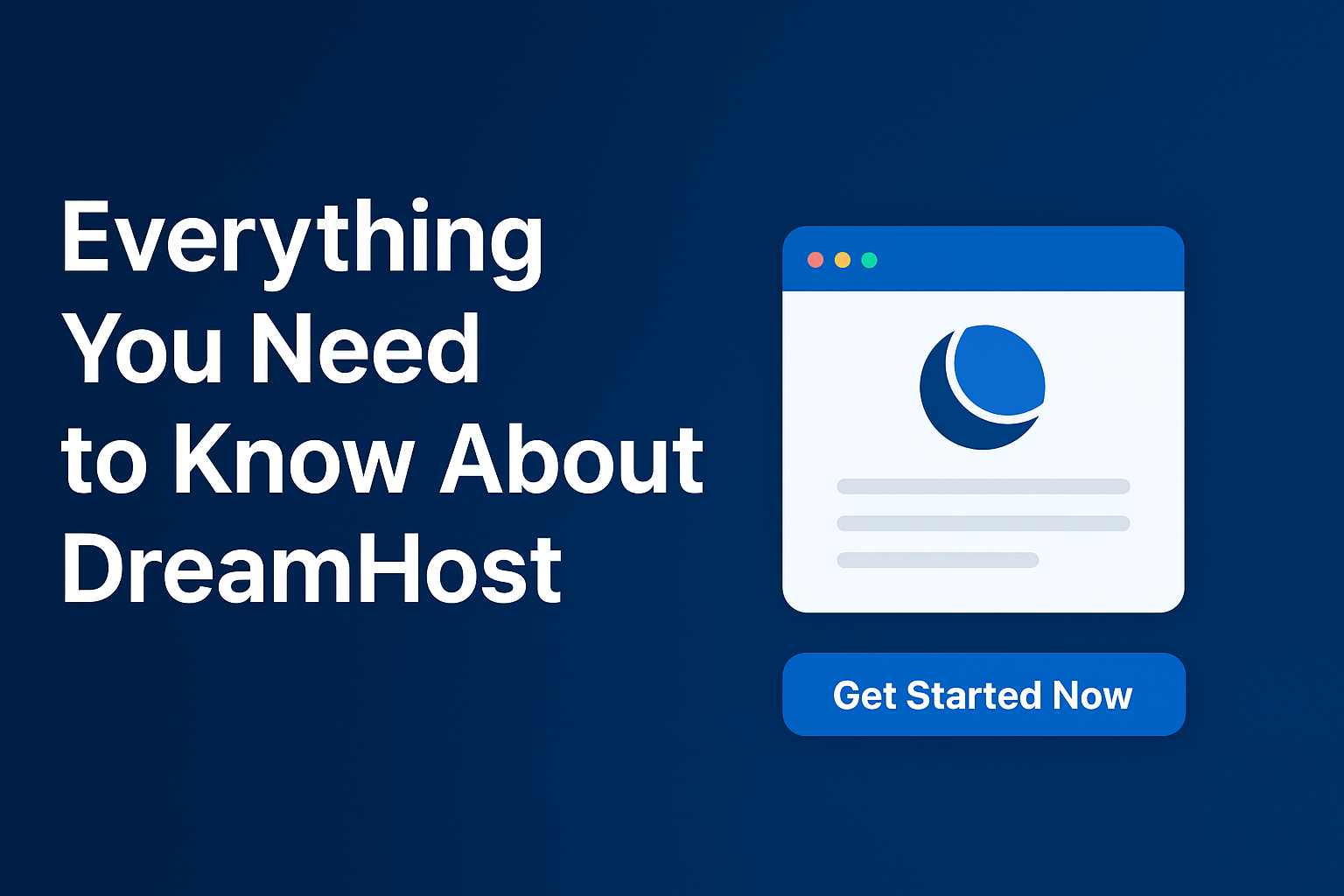Introduction
Today in this article, we’re going to talk about escrow.com, and in particular, I’m going to respond to a question that I’ve been getting a lot of lately: how do you start a new transaction on Escrow.com? So let’s get started, guys. It’s going to be a really quick video, and there aren’t too many steps to follow, so make sure to stick around to the end of the article. But how would you want to start?
The Benefits of Using Escrow.com
Whatever the reason for your decision to utilize escrow.com as a payment option when you purchase something, the transaction is conducted entirely on this website. This is assuming that you have already registered and set up an account with escrow.com; if you haven’t and need assistance with that, go back and watch my other video that describes that in detail, but in order to start a transaction, follow the written instructions in my video description, which I’ll try to leave there as well.
Logging in to Escrow.com
First, Login to Escrow.com New Transaction on Escrow.com. Once you’re there, on the top left, just scroll down and click on this login button here. You can use your email and password to log into your Escrow.com account. I’m going to enter mine off-screen. Okay, so here is going to be the list. This is actually the home screen. It shows all the transactions that you had on Escrow.com recently. However, in order to initiate.
Once you click there, a drop-down menu will appear. Find the “start a new transaction” button and click it to begin a new transaction. Escrow.com is located here.
You can choose whether you are the buyer or seller by selecting the currency, which will make it much simpler for you to understand the transaction. We’ll ask you a few questions about your specific transaction here, so name it something that’s simple for you to remember. For example, if I’m buying a website, a youtube channel, or something similar, I’ll put that here so I can refer to it later.
Naming the Transaction
You have this many days to inspect the items once you receive the website, car, YouTube channel, or whatever else you’re purchasing once it is in your possession. This is negotiable; you must discuss it with the seller or buyer, the other party in the transaction, typically for me, I usually put 10 days just because that seems kind of normal. However, a lot of times people request seven days. After that, you want to fill out this Item Description section.
Also a description of the items, so if you’re buying a car and it has extras like extra rams or something similar, be sure to include that in there so it’s simple to refer to during the transaction, and then item type (for me, it’s a domain name), item category (I’m going to put website), and item type (fill out all this information off-screen). Okay, guys, so I went ahead and entered a domain.
Making Inspection Period
Here you want to go ahead and see the price that I entered so I’m buying this for $1200. The escrow fee is what escrow.com charges when you start a new transaction for this specific deal. For this deal, they’re charging me 39, but you can change who pays for this fee. For example, if you’re buying two cars, you’ll put the first car in the information we just filled out and then enter the second car here. Similarly, if you’re buying two websites.
In order to invite the other party to this new transaction that you started with escrow.com, you just want to put in their email address or their phone number, or both, so I’m going to put the seller’s phone number off-screen. The seller will also pay the remaining 19.50. Next, you want Parties Information.
Making Items Description
Indeed, so after clicking the green “Start Transaction” button on escrow.com, I went ahead and filled out all the necessary information. Look over it carefully, and if everything looks good, click on the green “Start Transaction” button. This person will receive an email or text message, depending on how you entered their contact information, asking them to approve this specific transaction. As you can see, my transaction has been created, and they are only waiting for both parties to agree. Since I have already consented, I now need to wait for the seller to approve.
However, until both parties agree to the transaction, it is just kind of in a pending state. You can actually click on this green button and view all of your transactions, including the pending ones, let me click on that. Once they agree to that through their email, this QR code, message, or however you contact them, escrow.com is going to request the payment from me, the buyer.
Conclusion
There you have it guys, if you’re looking for information on how to start a new transaction on escrow.com that’s the simplest way I know how to do it. Once you click there it’s going to give you a rundown of this specific transaction so it goes over the price of the escrow fee and who the seller they also let you know the seller has to sign and review to agree to this term listed inside of this particular escrow.
If you have any questions, put them below in the comment, or Contact us immediately.